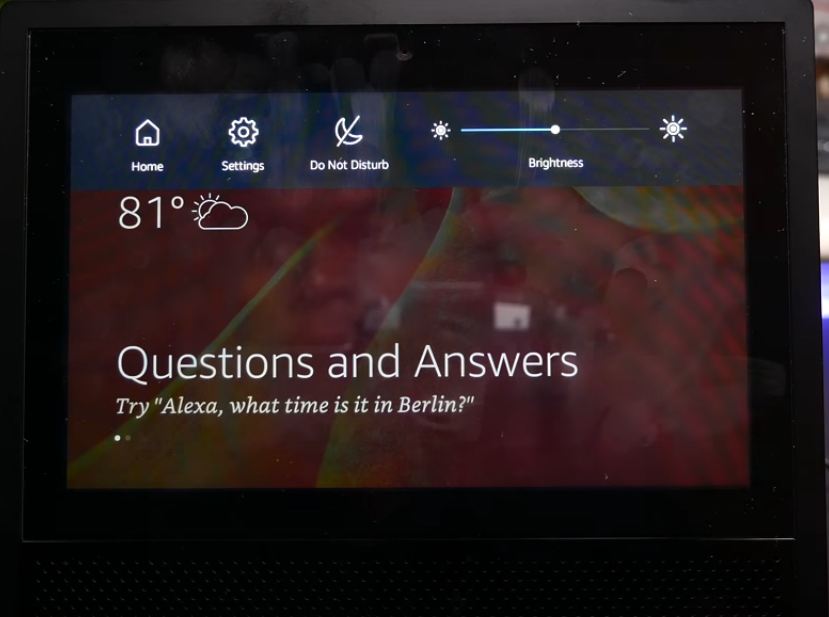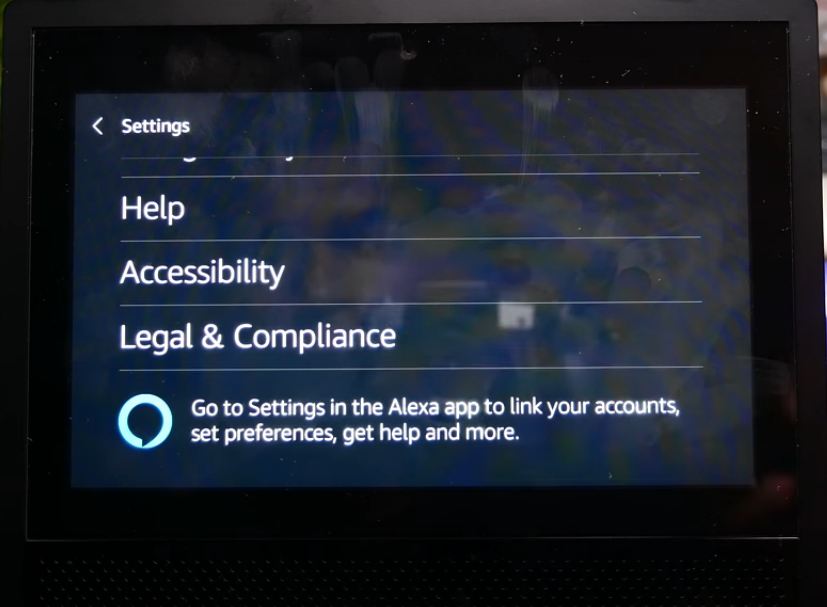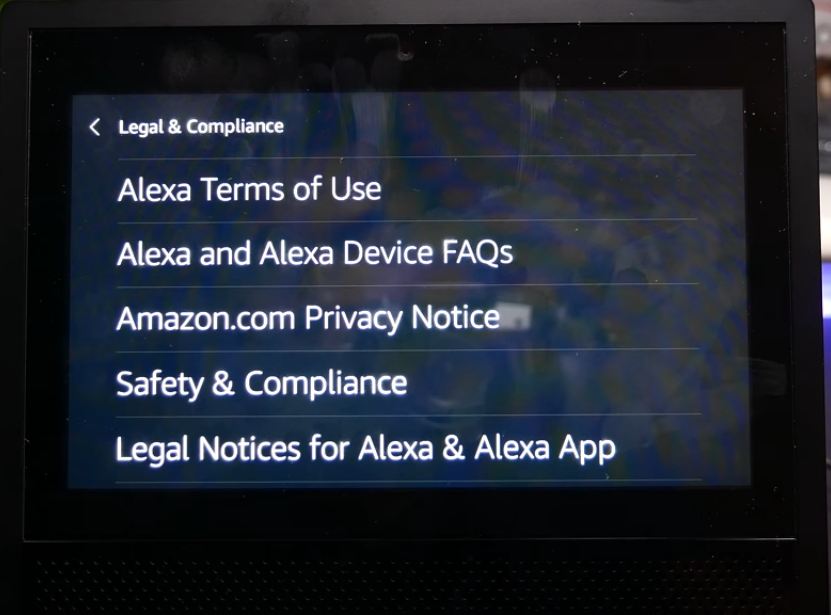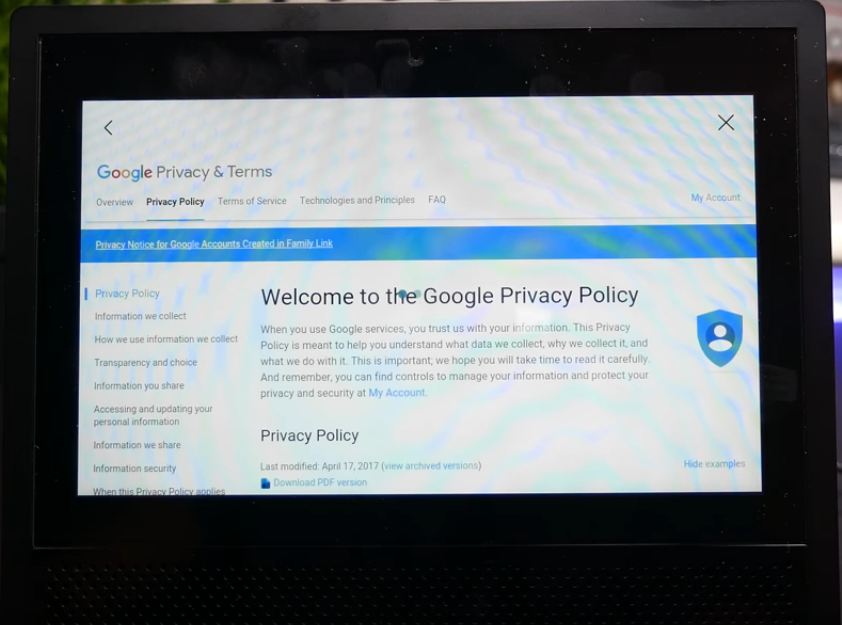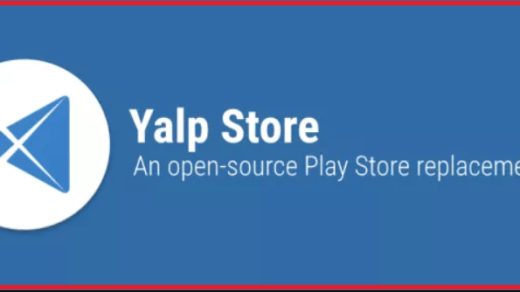Steps to Access YouTube & Netflix on Echo Show
Step 1. Pull down the notification bar and go to Settings of the Echo. Step 2. Scroll down and go to Legal & Compliance Step 4. Here look for the heading Examples of Information Collected Step 5. Now click on the link Your Account Step 7. Search Google in the search box. Step 8. Here look for the product Search.Google.com. Open it. Step 9. Scroll Down and click on Google Privacy Policy Link. Step 10. Now click on My Account on the right top and then click on Search or directly click on YouTube icon. Step 11. You can also open Google and search for Netflix. I hope the post was helpful. Do comment on any support. Also, let us know if you any tip for the gadget.
Yalp Store Apk Download by F-Droid for Android How to Fix Spotify Stops Playing When Screen is OFF on Android? Best Offline Multiplayer Survival Games for Android
I want to be able to say, “Alexa, play Fortunate Youth, So Rebel on YouTube.” Comment * Name * Email *