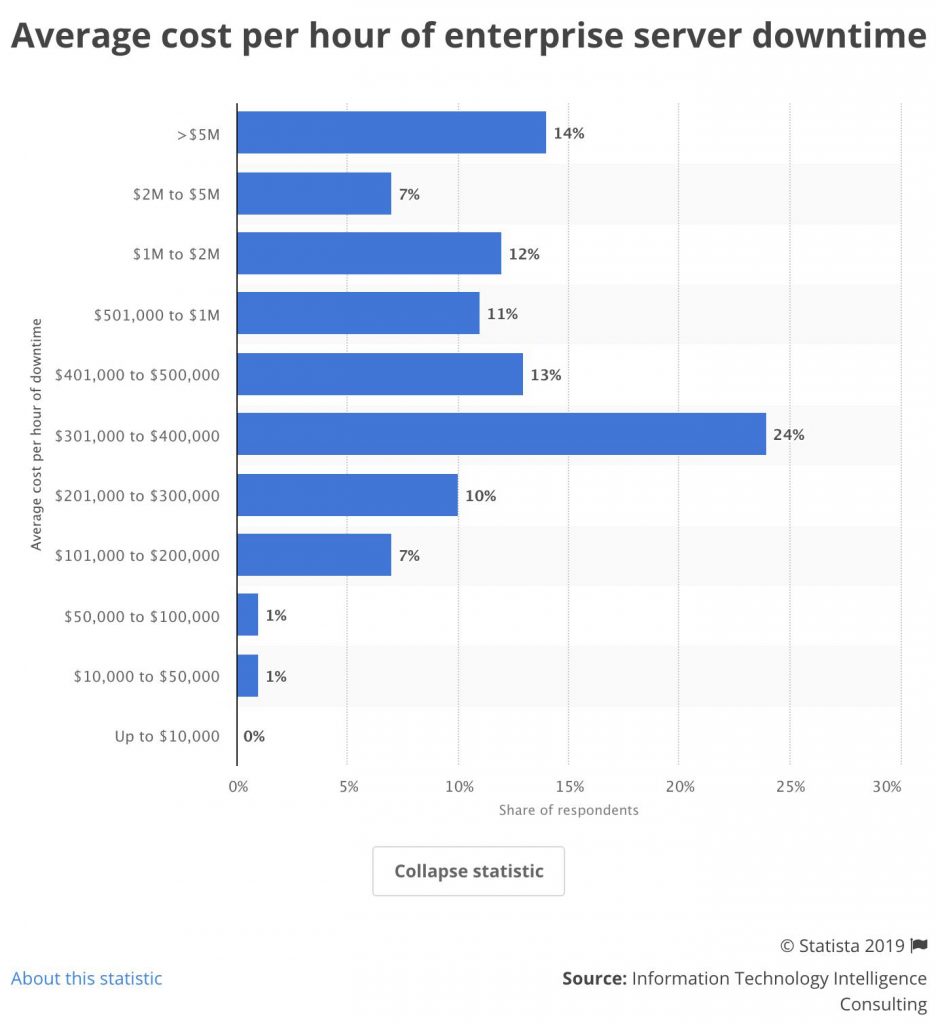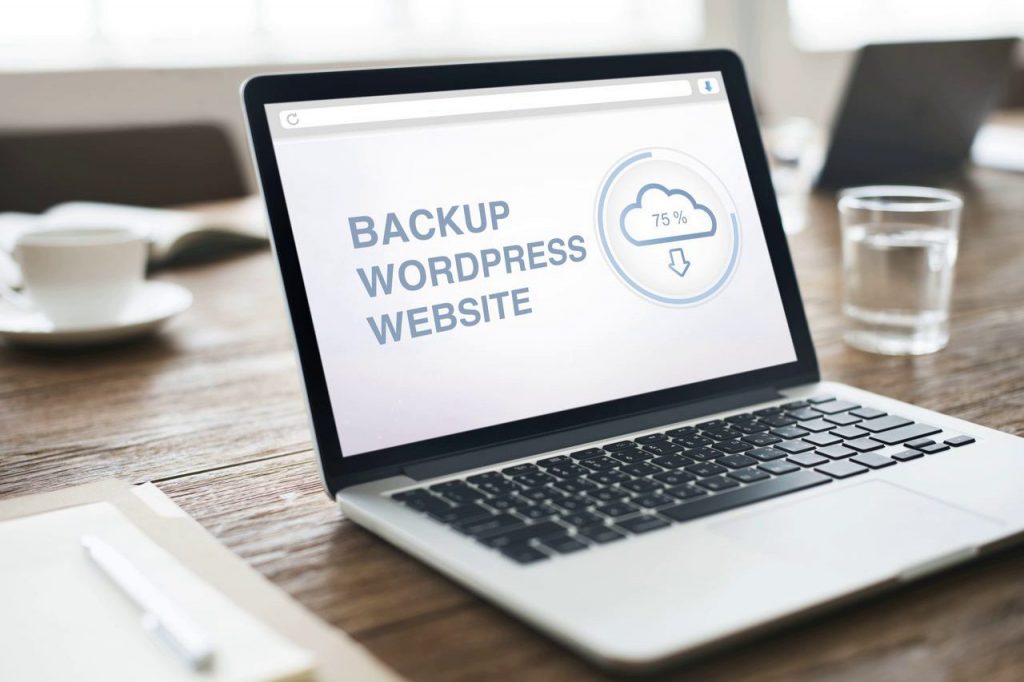So, now you might be trying to connect the dots between server crashing and efficient WordPress backup. Well, the truth is that WordPress backup has nothing to do with the server crashing, but it will help you get your website back faster after crashing. However, backing up your WP site could be a challenging affair because the manual WordPress backup process is a time-consuming affair. Furthermore, you don’t know which are the right plugins for backing up your WordPress website. This is the exact reason why you need to know “how to backup WordPress site” in a proper manner. A right WordPress backup plugin can give the best level of protection to your WP site. Make sure that you don’t forget to backup your WordPress site to ensure the best web development services for your business venture.
The Vital Reason Behind Having the Backup of Your WordPress Website
It’s true that the losses primarily caused by the downtime of the websites. It may not be significant for small businesses. The downtime of a website can adversely affect the Google ranking of web pages. So, having the backup of your website is not just an option for you as it’s a necessary matter for your WordPress website. Therefore, you must know how to have a copy of your website and database manually. Additionally, you should also need to how to automate this process by using the right plugins.
How to Backup WordPress Site Manually?
4 Handy-Daddy Ways to Backup WordPress Website Safely
Use of Offsite Storage
Offsite storage is one of the most viable storing options that allow you to store your website’s data and backup files in a remote place. This particular type of storing option keeps your wp site staying away from a local server crash, hack, and getting your website’s data by accident. There are plenty of offsite storage solutions available online, but you must choose the right one based on two crucial considerations: It includes space, security, and other vital considerations like accessibility, sharing abilities, etc. Determine how much you are willing to spend each month and how much storage you are expecting within this budget. If you want an automatic device syncing feature with Gmail integration, Google Storage is the perfect option for you. On the other hand, DropBox has the view only file sharing option. It allows you to share important files with anyone (even you can share it with non-drop box users also).
Store Your Data at Multiple Locations
You must have at least two places for storing your data. The main reason behind following this rule of thumb is pretty simple-if one place gets compromised, you have another option. To implement this particular data storing approach, you should follow these two steps- You should find the best storage option while you should also consider other options like local server, offsite storage, local hard-drive, etc. Having back on multiple servers ensures that you will always have at least one server backup. In case, if you have a primary server crash or the data on any server gets compromised.
Use Password to Protect Your Files
All of us know how to secure your social media accounts or other online accounts with passwords. Just in the same way, you can also secure the files and folders of your website. The reason is straightforward: creating an extra layer of protection against hackers. Additionally, it also helps you to keep your data protected from hackers or accidental deletions. Now, you might be wondering to know how to encrypt your file with a password, right? Well, you have the tool called 7-Zip, which allows you to create a zip file of your WordPress backup. You can easily encrypt the zip file using 7-Zip. There are only three steps-
- You need to extract zipped files, so select “Extract Here”.
- Add the extracted files to a current or new folder.
- Now, it’s time to compress and encrypt the selected folder. Left-click on the folder to highlight it and then click on the Add button on the top left corner of the application. Now you need to enter the password and click on the “Ok” button to save the newly compressed file and encrypt it with a secure password.
Store Your Old Back-Up Safely
Don’t forget to keep your old backup files adequately stored. If you experience any problems due to faulty plugins or problematic updates, you can quickly get rid of the problem by restoring the old backup files.
How to take Automatic WordPress Backup?
The 7 Best WordPress backup plugins are as follows
BlogVault
When it comes to migrating your WordPress site to a new server, host or domain, BlogVault allows you to do it with just one tap. Yes, it’s that simple. It is a super easy “WordPress backup and restore plugin”. BlogVault makes your migration procedure 80% faster than any other WordPress backup plugins. The best part of this plugin is that it makes the superfast migration without compromising any of the features. It takes care of the entire serialization process of URL, posts, pages, and everything else. This WordPress plugin supports more than 50,000 web hosts. BlogVault offers zero-downtime, ensuring that your sales will not be affected while you are working on the backup process. If you have a huge website with a considerable amount of data, using the BlogVault migration tool could be the best tool for you. You can have the entire features for only $7.4/month. Grab now
UpDraftPlus
It’s a completely free and highly efficient tool that allows you to create a complete backup of your WP site. It is the best WordPress backup plugin. This plugin has become highly popular for its awesome automation features. You can do an unscheduled backup when you need an extra copy urgently and need to go for fast cloud uploading. With this Plugin, you can upload your website to Google Drive, Dropbox, SFTP, FTP, etc. Get now
BackupBuddy
If you are looking for an efficient and automatic WordPress backup plugin, it is among the best plugins. It allows you to upload the backup files to almost all the popular cloud storage. BackupBuddy plugin provides the best help. Unlike most of the regular plugins for WordPress, you don’t need to pay for each month. You can choose the most suitable package and use it to backup multiple-websites. Get now
All-In-One WordPress Migration
Wondering how to migrate your WP site when you don’t have access to a laptop or computer? No worries, this WordPress plugin is fully compatible with mobile devices. It’s a freemium plugin. If your website is more than 512MB in size, you should go for the paid version, which costs $69. Just like BlogVault, it is fully compatible with many web hosts. Get Now
VaultPress
Automattic, the dedicated team behind WordPress, developed the VaultPress plugin to make the backup process simple. So, one thing you can be sure of while using this tool that it will run most efficiently on your WordPress website. Get now
Duplicator
Duplicator is one of the most popular WordPress migration plugins, which boasts more than 10 billion downloads. When it comes to cloning, migrating or moving the WP site, this Plugin ensures almost zero downtime. If only migration is concerned, you can manage it with the free version of this tool. But for additional features like cloud storage, scheduled backups, customized search options, and many excellent features, you can go for the pro version of the Duplicator. Get now
WP Clone
One of the significant advantages of using WP Clone is that it doesn’t ask you for the FTP credential for the current or destination website. Another excellent benefit of using this tool is its sheer amount of speed. Since the WP Clone plugin doesn’t back up the system files of WordPress, it saves a considerable amount of upload time. This plugin has a satisfactory user rating of 4.1 stars. Unfortunately, it is being updated for 3 years. Get now
A Comparison Table of WordPress Backup Plugins
So, comparing all the features, prices, and user ratings, you can easily pick up the best Plugin for your particular needs.
Wrapping Up
The backup process of your WordPress website should not be a commodity for you. It’s a must to do a thing for your WordPress website. Now, you might have become familiar with the most efficient backup processes mentioned above. So, don’t delay and have a backup of your WordPress website.