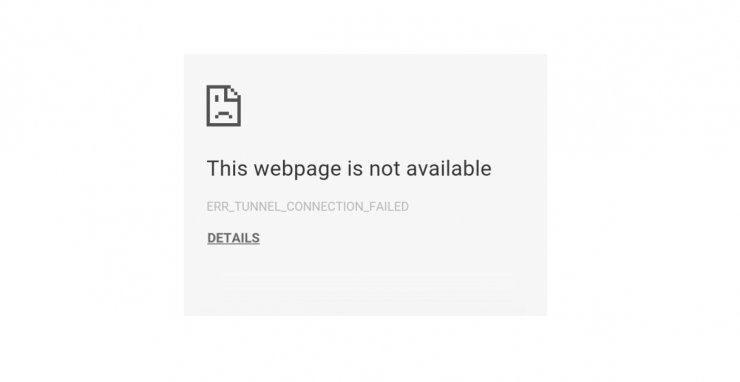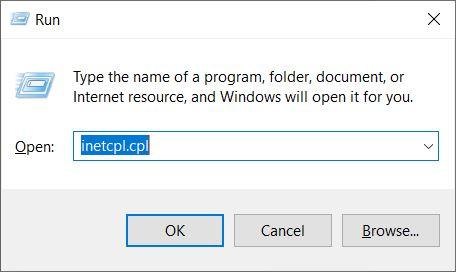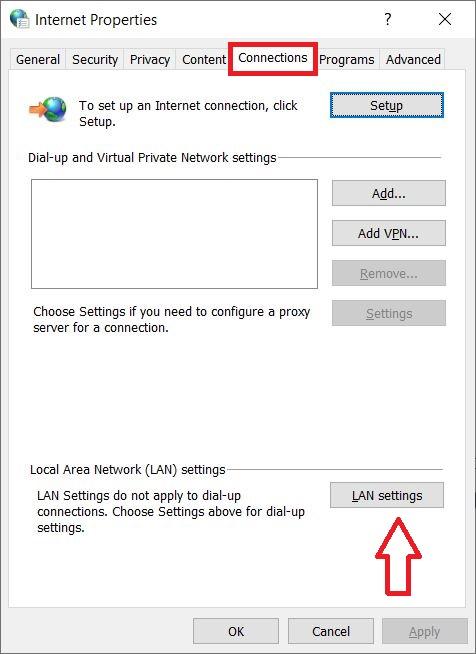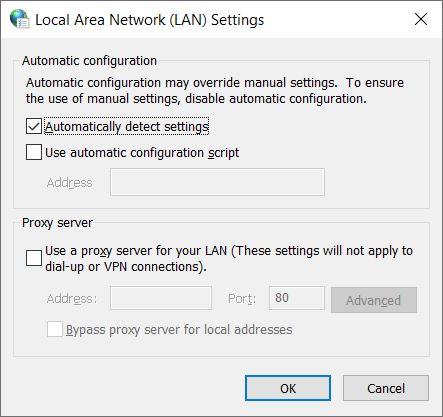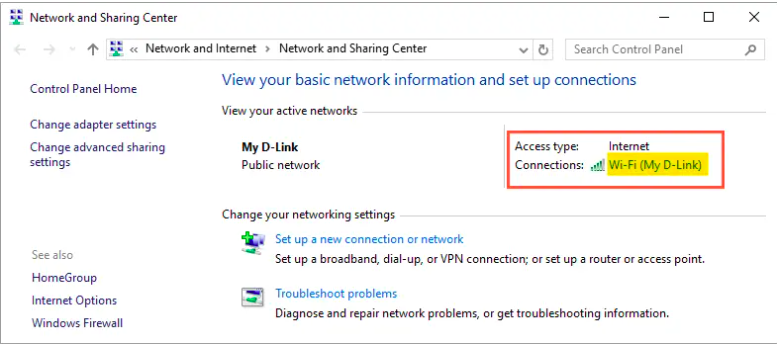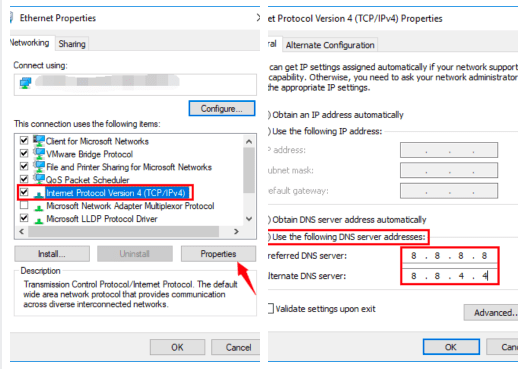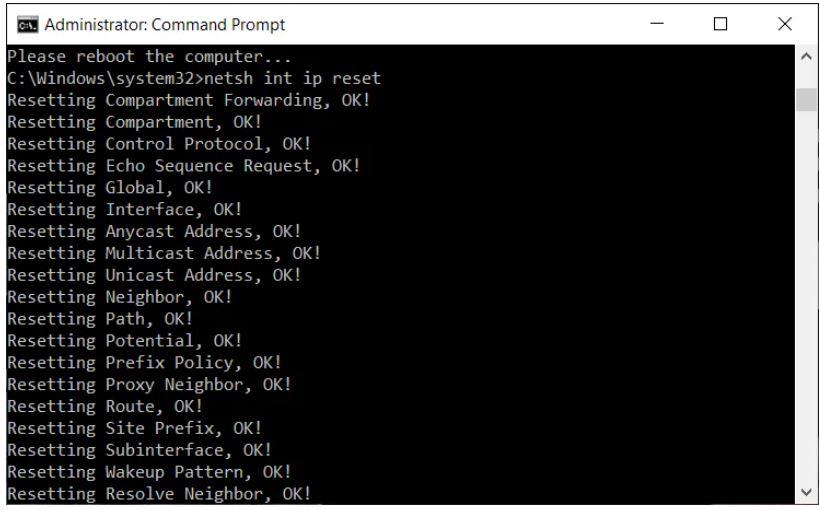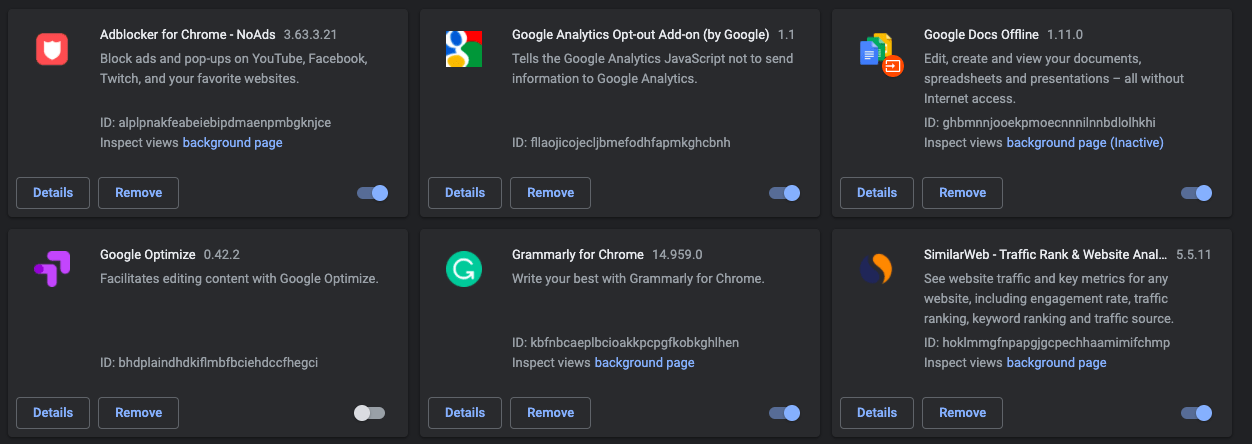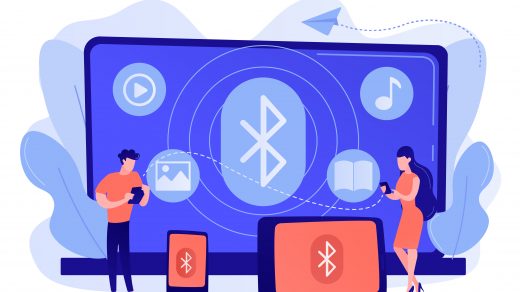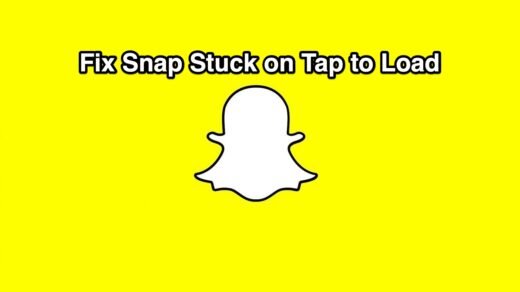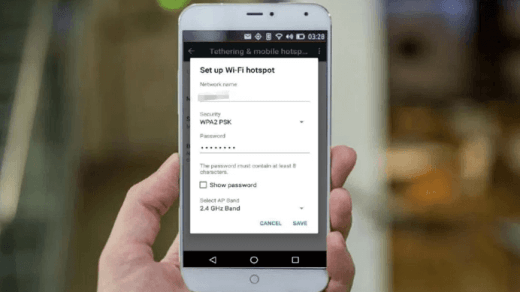Well, in that case, all you can do is look for a solution for such errors. There is one such common error that pops up a message “err_tunnel_connection_failed” in Google Chrome. The solution to it is also pretty simple. In this post, we will give you all the possible fixes that you can make use of in order to fix this issue on your Google Chrome. With that being said, let us get straight into the article itself:
What Causes this “Err_Tunnel_Connection_Failed” Error?
Before we begin going through the solution for fixing this issue, let us first understand what actually causes your Google Chrome browser to show this “err_tunnel_connection_failed” error. Briefly, it is caused when Chrome cannot create a tunnel with the targeted website. In simple words, when Chrome fails to connect to the internet, it shows up this error message. There are some other issues as well, that also leads up to this error message like DNS connection issues, incorrect website domain, incorrect proxy settings, etc. On several occasions, incorrect browsing data and Cookies saved in Chrome can also cause this error. But there is nothing to worry much about this issue, as you will be able to fix this error by following the below-mentioned methods.
Methods to fix “Err Tunnel Connection Failed” Error
Here are Few Best Methods to Fix ‘Err_Tunnel_Connection_Failed’ on Google Chrome for Windows 10, 8.1, 8, 7 PC
Disable Proxy Settings
If you are using proxy settings on your PC, then you may get this error quite often. The way to fix this issue is to simply change the proxy settings on your PC. And in order to do that, follow the steps mentioned below: Once the above steps have been followed, you need to restart your PC and open the Chrome browser and see if this method has fixed the issue or not. If not then, you can proceed with the next method.
Change the DNS Address
DNS is also known as Domain Name Servers, it is like a phonebook for the internet where all the domains and IP addresses are stored. A good DNS can provide an alternative server response in case the default tunnel is unable to respond. You can either manually change the DNS settings in Windows 10 or use Cloudflare 1.1.1.1 DNS App for PC. Changing the DNS server will trigger it to automatically detect the IP address or set a custom address given by your ISP (Internet Service Provider).
Reset the Network Settings
In simple words, resetting the network settings means that you are flushing the DNS and resetting the TCP/IP settings on your PC. To do this,
Clear Browsing Data In Chrome
As already mentioned, the browsing data in your Google Chrome can also cause this error to show up once in a while. So, the next step involves clearing up the browsing data in the Chrome web browser.
Remove conflicting Browser Extensions
Some of the installed extensions or toolbars may also cause issues with the Google Chrome browser and cause the error to pop up. So, it always better to keep a check on what extensions are installed in your Chrome browser and if you are experiencing this “err_tunnel_connection_failed” error then, start with a clean slate and uninstall all the extensions and install them one-by-one to see which extension is causing the problem. In order to uninstall extensions, follow the steps below:
Conclusion
So, there you have it from my side in this post. I hope you guys liked this post and were able to fix the “err_tunnel_connection_failed” error in the Google Chrome browser. Let us know in the comments below if you have any other trick up your sleeves that you would like to share with us to fix this issue. For more such awesome coverage, keep checking back DigitBin more often. Until the next post…Cheers! If you’ve any thoughts on Fix “err_tunnel_connection_failed” in Chrome, then feel free to drop in below comment box. Also, please subscribe to our DigitBin YouTube channel for videos tutorials. Cheers!
Fix Bluetooth Not Working/Pairing on Android Fix Snapchat Not Loading & Stuck on “Tap to Load” Screen Mobile Hotspot connected but no internet Access on Android [4 Solution]
Comment * Name * Email *