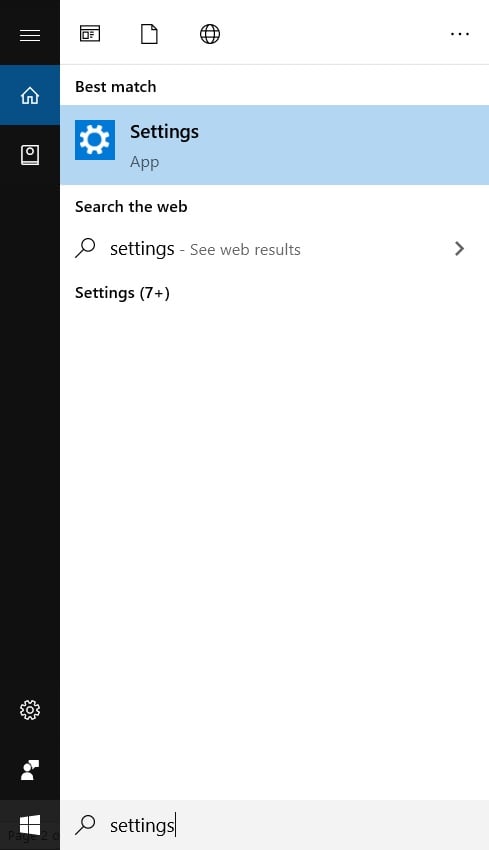Microsoft Compatibility Telemetry is a service in Windows 10 that monitors how technical data of the device and the software present on it. It sends the data to Microsoft periodically to enhance user experience. In this article, we are going to show you some of the methods and steps that will fix Microsoft Compatibility Telemetry high disk usage in Windows 10. Follow the steps for a better performance and user experience in Windows 10.
How to Fix Microsoft Compatibility Telemetry High Disk Usage in Windows 10
Disabling Compatibility Telemetry
Step 1: Press “Windows key+R” and the ‘Run’ window will open, type ‘gpedit.msc’ and hit enter or click OK. Step 2: Navigate to Computer Configuration>Administrative Templates> Windows Components> Data Collection and Preview Builds. Step 3: Find ‘Allow Telemetry’, open it. Step 4: Make the option ‘Disabled’, Apply and click OK. That should work fine.
Setting Diagnostic and Usage Data to Basic
Step 1: Go to Windows search bar and type ‘Settings’. Step 2: From the Settings go to ‘Privacy’.Step 3: From the left panel, navigate to ‘Feedback and diagnostics’.Step 4: In the options, select ‘Basic: Send the data necessary to keep Windows up to date and secure’. This option will send very limited data to Microsoft and thus the disk usage will be low.
Disable Microsoft Compatibility Appraiser
Step 1: Click on Windows search bar and type ‘Task Scheduler’ and hit enter. Step 2: Navigate to Microsoft\Windows\Application Experience and find look for ‘Microsoft Compatibility Appraiser’ in the middle segment.Step 3: Right click on it and ‘Disable’ it for good. That is it and you are all set. Along with these steps, check the Task Manager and if the disk usage by Microsoft Compatibility Telemetry, you shall restart your computer and also note that it is always recommended to keep the Windows updated. These were some of the methods and steps by which you can fix Microsoft Compatibility Telemetry high disk usage in Windows 10. Try these steps and do let us know. Are you facing any problems and issues with Windows 10? Then there is nothing to worry about, we have an article dedicated to Windows 10’s issues and guides, visit Windows 10 Troubleshooting Guide. I hope you would like this content if you have some more suggestions let us know in the comment section.