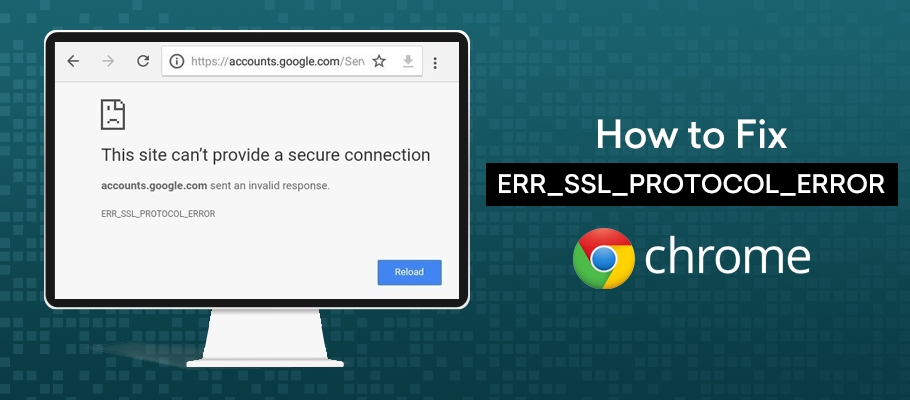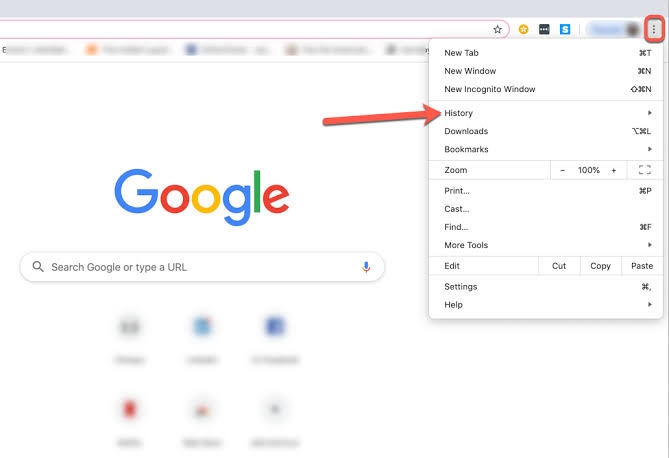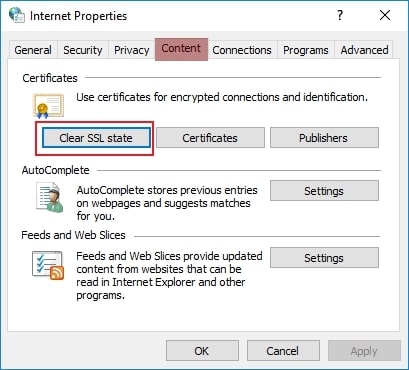However, any errors would make your experience miserable. If you are struggling with the err_ssl_protocol_error issue, then we have you covered!
How to Fix err_ssl_protocol_error?
Whenever you face any issue regarding any website, you would refresh the webpage and keep doing so until the error is fixed. However, it would barely resolve the issue, so you need to focus on a permanent fix to the error.
Fix: “Not Enough USB Controller Resources” ErrorHow to Fix NET::ERR_CERT_REVOKED Error on Google Chrome?“Chromecast Available for specific Video Sites” – How to fix it?
Method 1: Update the Date and Time of your System
Most of the time, the underlying cause behind the err_ssl_protocol_error is inaccurate date and time. If your system’s date or time is not correct as per your time zone, then you will face the issue. Therefore, open your Chrome Browser, and if the date or time is incorrect, then update it as per your time zone. Often, you would be prompted to adjust the date and time.
Method 2: Clear Search History
If your system’s date and time are correct, browsing data interferes with your browsing functionalities, and you would face the ssl protocol error. So, to counterfeit it, you must clear your browsing history from Chrome. Follow the steps given below to clear Browsing Data on Chrome:
Open Google ChromeOn the top right corner of the screen, you will see a three-dot icon; click on itNavigate to History
On the left side, click on the Clear Browsing Data Under the Basic tab, set the time Range to All-Time and checkbox on Cookies and Site DataNow press the blue colored button on the screen that shows Clear DataYou will see a dialog box; in it, press clear to proceed with your action.
After Chrome clears your browsing data, then reload your website. It would reload properly if Browsing History were the cause affecting it. If not, then another solution is also hidden in your browser settings.
Method 3: Clear SSL State
If still, you are getting the err_ssl_protocol_error so, you have to clear your SSL state from the browser settings. Most of you don’t know how to clear the SSL state, so follow the steps given below to do so:
Open Google ChromeNext to the address bar, you will see a three-dot icon, press on itNavigate to SettingsScroll down and clock on AdvancedNow, select the Advanced Settings optionIn it, navigate to SystemClick on Open Proxy SettingsInternet Properties section would launchNavigate to Content TabNow, click the Clear SSL State option and press the OK button.
Close Chrome and once again try to open the website.
Method 4: Disable the QUIC Protocol
If clearing your SSL state did not help, then you can disable the QUIC Protocol. Most of you might not know how to do it and thus seem a daunting task, but it is easy! Follow the steps given below to Disable the QUIC protocol:
Open Google ChromeIn the address bar, paste the following URL and search:
Below the Experimental QUIC Protocol highlighted in yellow, press the Default buttonA list of options will open; click on Disabled to disable the QUIC protocol
Now, reopen Chrome to check if it worked or not!
Method 5: Temporarily Disable the Antivirus
It might sound bizarre, but often your Antivirus causes the err_ssl_protocol_error. Most Antivirus software that uses advanced technologies scans every website visited to check if it contains any malware or anything that would threaten your security or not. As a part of it, Antivirus assesses the SSL version of sites you open. Suppose the website that you open is using an older SSL version, then Antivirus would not allow the website to open and instead block the site. However, you can resolve the issue by disabling the Antivirus program. You need not think it over much as after you finish browsing then; you can enable it once again. Disabling the Antivirus temporarily will fix the issue if your Antivirus caused it.
Method 6: Check Firewalls
If you use the Intranet or Extranet, you will have Firewalls active. Suppose you open a website that exists in a blocklist of Firewalls; then, it will stop Chrome from loading the website for you. In such a scenario, check the blocklist on Firewalls, remove the website if it is present and reload it.
Method 7: Disable the Extensions and Add-ons
Chrome allows the use of Extensions and Add-ons that enables you to extend the functionalities of browsers. However, these Extensions and Browsers become trouble for you as they cause unnecessary errors like the err_ssl_protocol_error. However, to fix the issue, you can Disable Chrome Extensions one at a time and reload the site to check whether it works. After disabling an Extension, if the issue is fixed, then keep that one Extension disabled and enable others. Use a similar approach for Add-ons also. But if it also doesn’t work. Internet Settings on your system are causing the issue. Here’s how you can fix it!
Method 8: Change your Internet Security and Privacy Levels
If your system has high Internet Security and Privacy levels, then it blocks several sites from loading on your system resulting in the err_ssl_protocol_error. You can modify the Internet Privacy and Security levels by following the steps given below:
Open the Control Panel of your PCIn the search box, input Internet Options and press the Enter keyInternet Properties dialog box would open Go to Security TabThe slider would be set too high, so set it to the medium by sliding it towards the middle and pressing the OK button
Launch Chrome and open the website which was generating the err_ssl_protocol_error. The issue would now be fixed!
What is the reason for err_ssl_protocol_error?
The error occurs when your web browser is unable to load the ssl certificate of the website or finds it malicious even when it is not. There are several reasons for the err_ssl_protocol_error. Some of them include Inaccurate Date and Time, Website blocked by Antivirus, Website blocked by Firewalls, Corrupted Hosts file, Browser Cache, Enabled QUIC Protocol. Even sometimes, Chrome Extensions or Add-ons are most likely to cause the issue.
What is a Website Protocol Error?
The Website protocol error occurs when your browser is unable to establish a secure network connection with the website that you are trying to open.
The Final Word
The err_ssl_protocol_error would now be fixed. However, make sure to read it carefully before trying any solution. Do let us know in the comments section which method helped you fix the issue. Also, if you have any queries, feel free to share them!