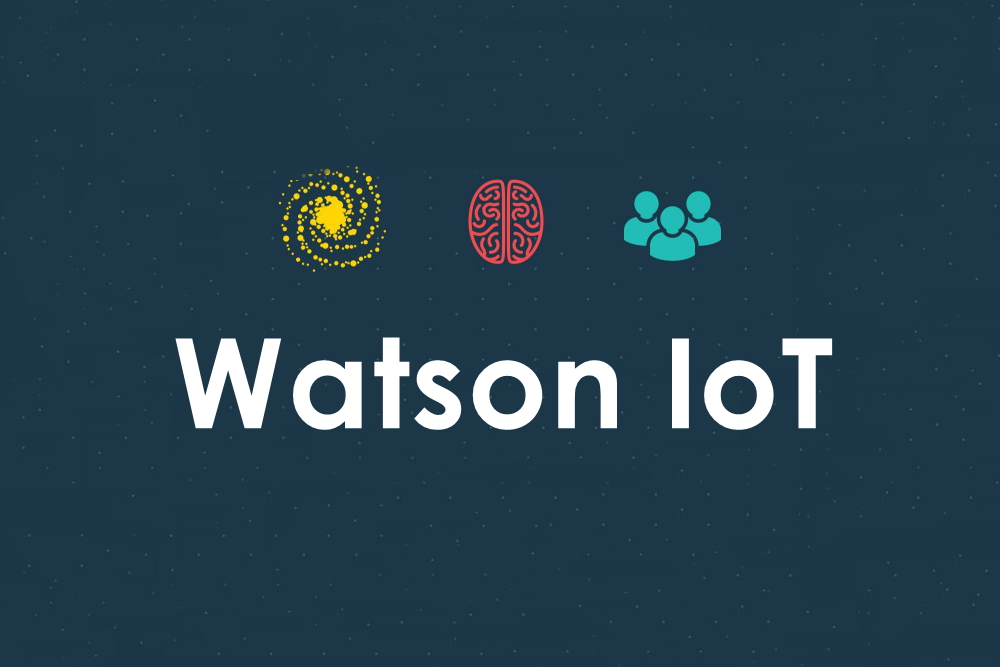IoT has not just impacted the businesses but has also spread its remarkable performance to the domestic life of people. This technology has made life so simple and easier that we cannot imagine what we would have done if this technology was not discovered. The idea of bringing our whole world and connecting it to a single internet has changed the way we have been looking at many things. The easiness in connecting to new people, transferring data, keeping records, doing anything from anywhere has been made possible because of IoT.
In recent time, we have encountered an expansion in this technology, and this technology has evolved and has come up with a better version with IBM Watson. The advanced version of IBM Watson has been equipped with millions of sensors that are working in an effective and continuous manner helping businesses to transform and enhance their working style by allowing them to transfer units of data at a single instant. Better device management, responsiveness, scalability, and connectivity are among the topmost features that this technology offers. The world is connecting to this technology and taking advantage of its enormous benefits, but have you connected your device to the IBM Watson IoT Platform? If you have doubts about how you can connect or register your device with the IBM Watson, then we have the perfect step by step guide following which you can easily register your device with this network. Let’s see the following steps:
1. Creating IBM Watson IoT Bluemix Account
The very basic thing that is needed to access this technology is an “IBM Bluemix Account”. Under this account, you get an IoT Platform organization which will be used for connecting and managing devices to the platform. For creating an IBM Watson IoT organization space, all you need to do is:
Sign up IBM Cloud Internet of Things in any browser and register yourself if not an existing user. Type the name of the service that you wish to have and then click on the Create button under the Add service section. Click on the launch button when the welcome page pops up, and you are ready to enter the IBM Watson IoT Platform organization space. As soon as you click on the launch button, you have successfully created an organized space where you can connect and manage the devices.
2. Create Device Type
Once you have created an IBM Watson IoT Platform organization, the next thing that you need to do is defining the device type. Since you will be connecting many devices, it is important their type so that the devices having the same characteristics can be grouped together. Follow the following steps to do so:
Go to the dashboard then click on the “device type” tab under the “Device” section following with clicking on “create type” button. Under the create type option, you need to enter the name and description of the device. You can also define “device templates”, which will be used when you add any similar device later. By clicking on the next option, you get on the page where you need to add the manufacturer, model of the device You can choose to enter the optional metadata about the device or can skip this part and simply click on the “Create device type” button.
3. Connect devices with IBM Watson IoT Platform organization
After defining the device type, it is the time when you can connect the device to the organization space. Let us see how:
On the dashboard of the platform click on the “browse” tab and then “add device” button Choose the device type that you created in the previous step and then click on the Next button Enter a “unique device ID” which will be used to distinguish your device from the other devices You can again enter the metadata related to the device if you want or can skip these options as it is optional to enter any detail in this After the metadata part, you land upon the security of the device that you are adding by clicking on the Next button. You can create a security token by yourself or let the organization to provide you one. This step ensures the security of the device As soon as you are done with these steps, you need to click on the “Add” button which will generate the credentials of the registration details which you need to add to your device for connecting it with the organization space.
4. Generate API Keys
Till now, you have successfully created the device type, device name and have added it to the organization space but to initiate a connection from the application side you need API Keys and the Authentication tokens. You can follow the steps to get them done:
Click the “API Keys” option from the dashboard after clicking on the app section. You will see the generated API keys option under which you can see the API keys and the authentication token information Click on the “Generate” button if you want to create the keys and tokens. This will be the final step that you will need to complete in order to step up a connection from the application side.
You can learn more about what is an API? This is the complete guide that you will need to connect and register your device with the most innovating and amazing technology of its time known as “IBM Watson IoT Platform”. We hope this step by step narration can be of some help to you and you find it easy to connect your devices and make the most of this technology to transform your business and take it to another level and be successful.