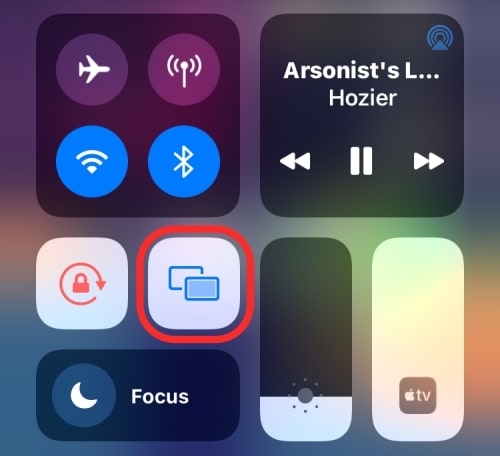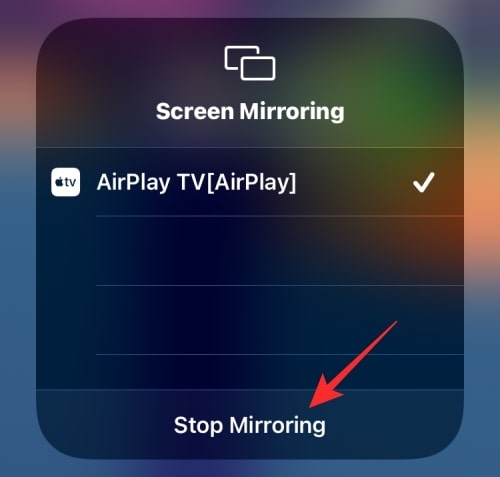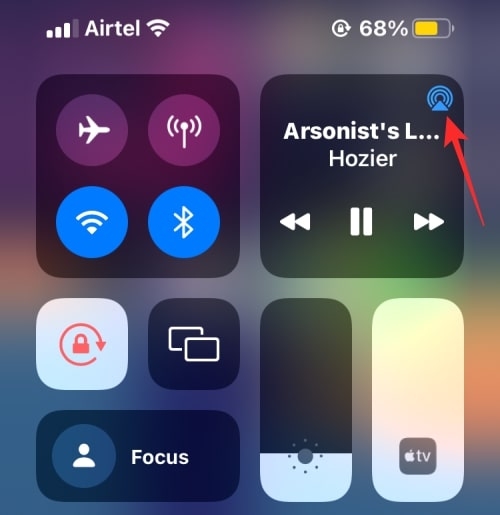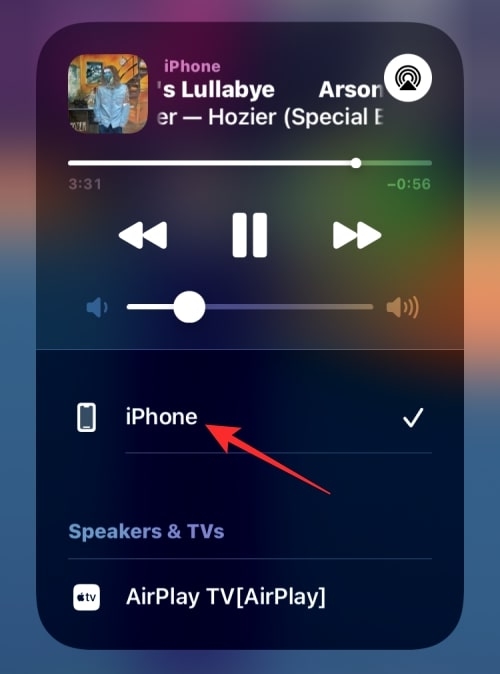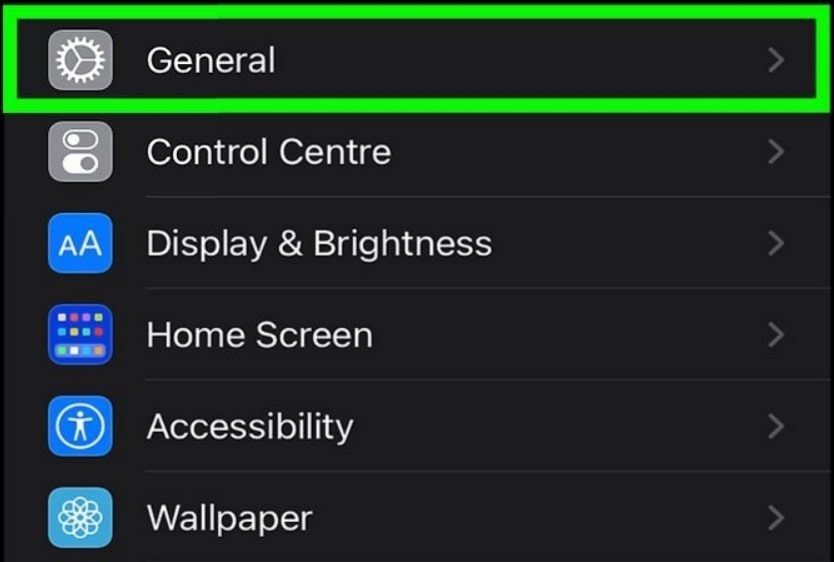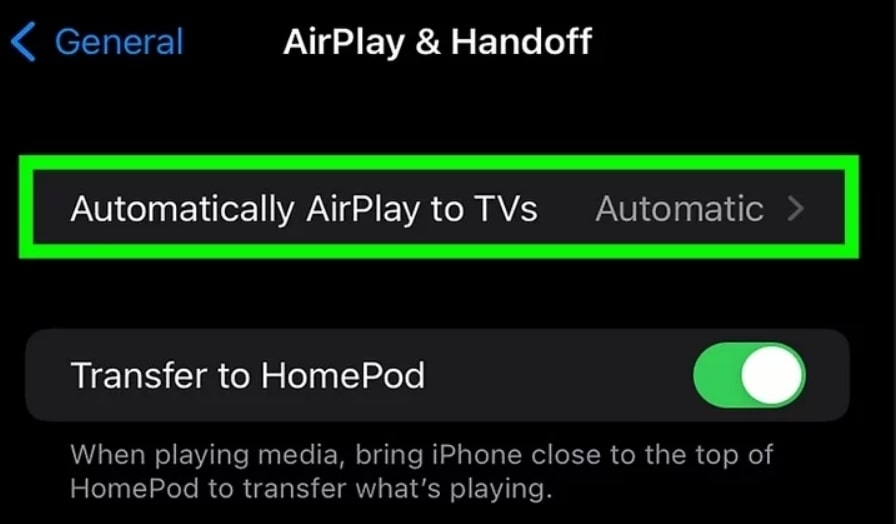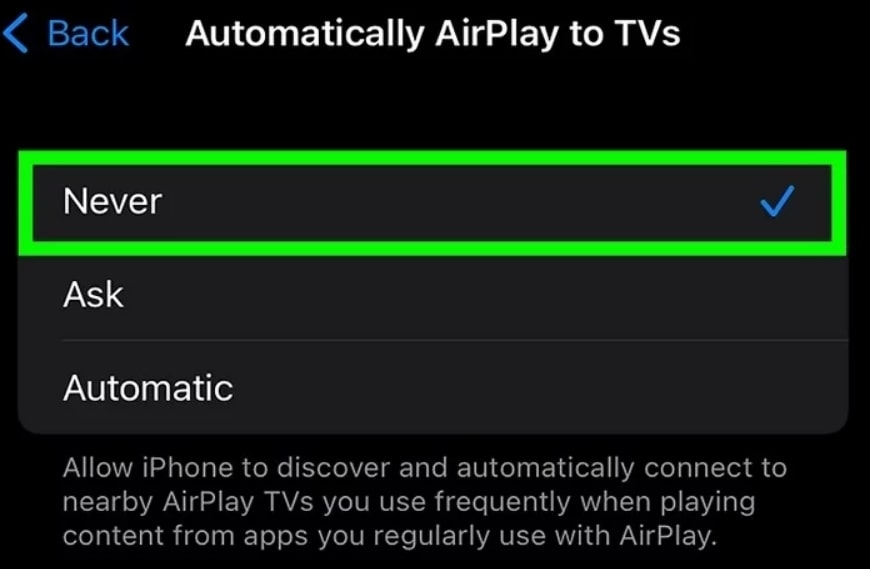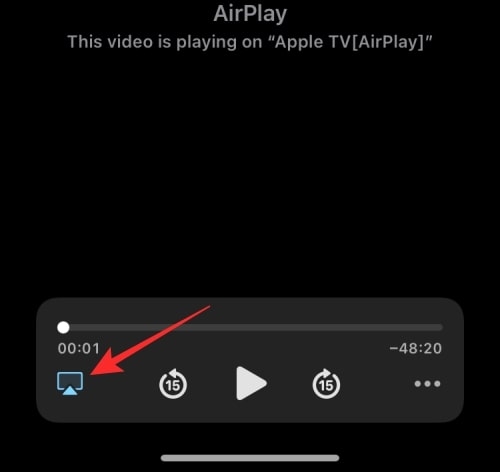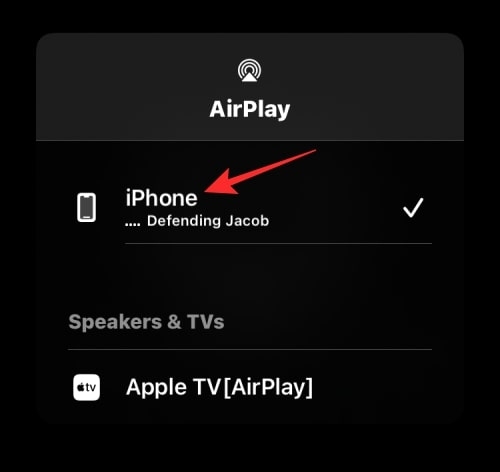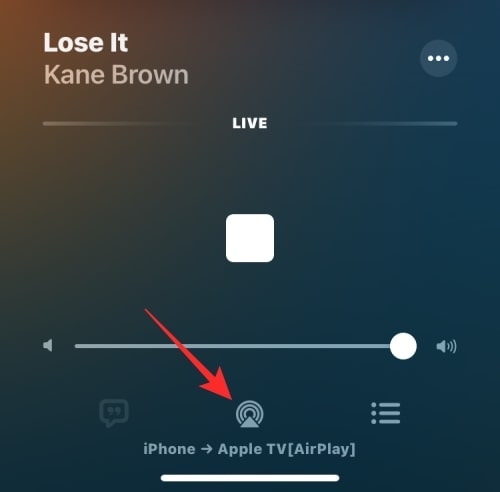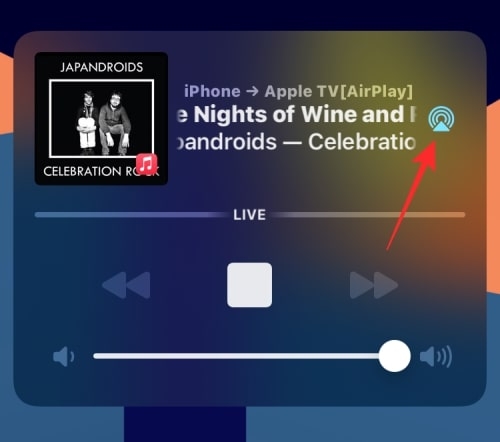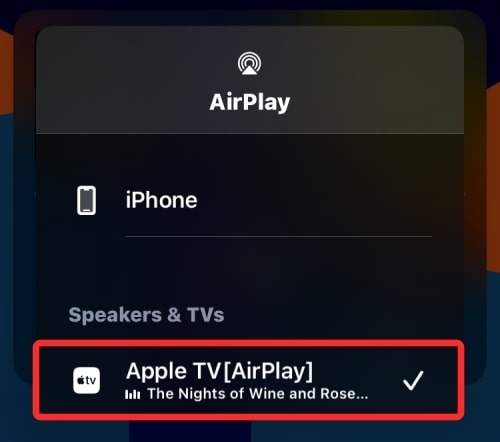However, in any case, if you don’t want to cast the content from your iPhone to other devices, you can go through the different methods discussed below to turn off the AirPlay feature.
How to Turn Off AirPlay on iPhone?
The AirPlay on iPhone can be turned off by following any of the below-given fixes:
Method 1: Use Control Screen’s Mirroring Option
In case you have a video playing on the device that supports AirPlay, you can simply turn off the AirPlay by navigating to the Control Center on the iPhone. For this, follow the steps given below:
If you are using iPhone X and above versions, you can launch the Control Center by swiping the screen down from the top right. On the other hand, if you are using iPhone 8 or below version, you can launch the Control Center by swiping up from the bottom edge.Once you launch the Control Center, see if the screen mirroring option is highlighted (as shown in the image below). If yes, tap on the screen mirroring option to disable AirPlay.
On the overflow menu, you can also see which device the media is streaming on. Click on the ‘Stop Mirroring’ option to disable AirPlay.
Method 2: Using Control Center Media Player
Suppose you are casting audio from the iPhone to another device that supports AirPlay. In that case, you can turn it off by navigating to the ‘media player’ option present on the iPhone’s control center.
Firstly, launch the Control Center on iPhone. If you are using the iPhone X and above version, you can launch the Control Center by swiping down from the top-right, and if you are using the iPhone 8 and below versions, you can swipe up from the bottom edge.Once the Control Center is launched, you can find the media playing in the top-right corner. If you are using AirPlay to stream it to other devices, you can disable it by tapping on the AirPlay icon, as shown in the image below.
Under the overflow menu, you can also find the list of devices the audio is being streamed. Simply tap on the option ‘iPhone’ so that the media plays only on your device and disconnects on the other devices.
Method 3: Disable Automatic AirPlay on iPhone
Sometimes, enabling the automatic AirPlay option will make the iPhone connect instantly with any device that supports AirPlay. To prevent this, you need to turn off the automatic AirPlay feature. Here is how you can do that:
Navigate to the settings and then click on the option ‘General’.
Now, you can see a list of options appearing. Scroll down and select the option ‘AirPlay and Handoff’.
Tap on it and select the option ‘Never’.
Method 4: Turn off the AirPlay with the help of the Apple TV App
If you are using the Apple TV app to stream the media, you can turn off the AirPlay within the app. After you open the Apple TV app, you can find the media streaming controls at the bottom of the app (as shown in the image below).
Tap on the ‘AirPlay’ icon that is displayed at the bottom.Now, under the overflow menu, you can find the media being played under the ‘Speakers & TVs’ section.Simply tap on the ‘iPhone’ option and turn off the AirPlay.
If the Apple TV app plays the media on AirPlay by default, you can disable it by tapping on the top-left corner (on the AirPlay icon).Under the overflow menu, tap on the option ‘Play on iPhone.’
Method 5: Turn off the AirPlay on the Apple Music App
If you are streaming music on the Apple Music app through the AirPlay feature, then you can disable it quickly within the music app itself. For that, simply open the Apple Music app and navigate to the music screen. If the AirPlay feature is enabled, you can see the icon is highlighted. Just tap on the ‘AirPlay’ icon. In the overflow menu, tap on the ‘iPhone’ option, and you can switch the streaming from another device to the iPhone.
Method 6: Turn off the AirPlay on the iPhone Lock Screen
Interestingly, you can also turn off the iPhone AirPlay feature on the device’s lock screen. The lock screen displays the media being streamed from iPhone. You need to tap on the AirPlay icon and click on the ‘iPhone’ option in the overflow menu.
How Does AirPlay Work?
AirPlay detects the devices in two ways. If the devices are using the Apple AirPort Express, then without the need for any other devices, the AirPlay connects to all of them instantly. On the other hand, if you are not using Airport Express, devices on the same Wi-Fi network can be detected with the help of AirPlay.
Can AirPlay be Disabled Permanently?
No, the Apple AirPlay feature cannot be disabled permanently. This is a built-in feature on iPhone. So, you can only toggle on and off this feature.
Conclusion
Turning off the AirPlay option is very easy if you follow any of the above methods in this article. Sometimes, the AirPlay option is automatically enabled. You can disable it and prevent the iPhone from connecting to other devices instantly.
How to Download Movies on Netflix on Mac?Does iPhone 14 Need Screen Protector?How To Change Your Home Address On iPhone?