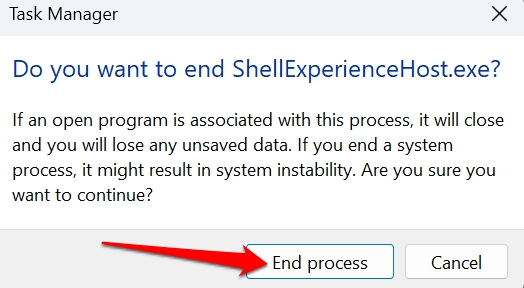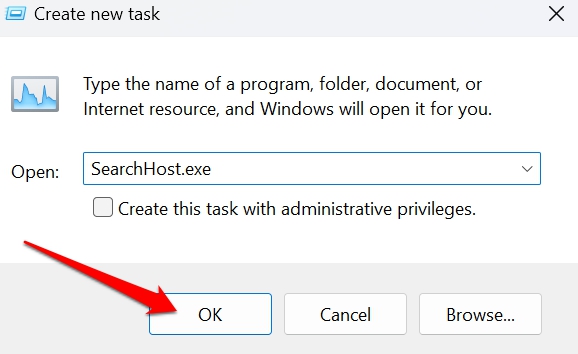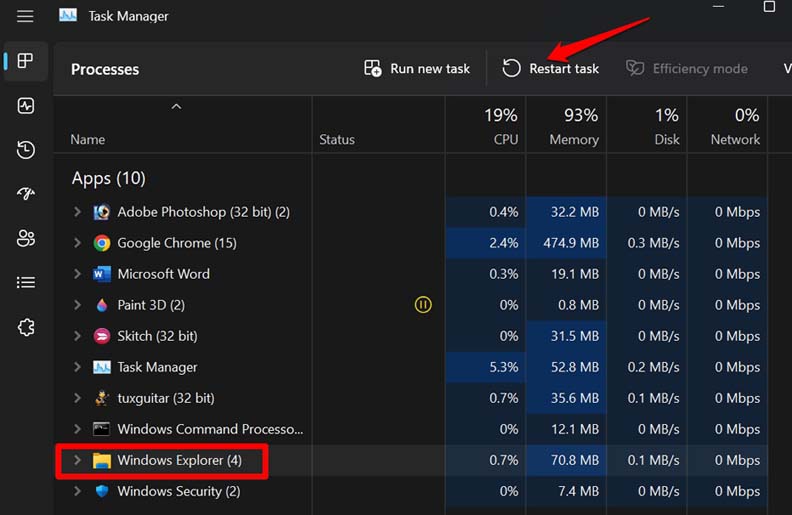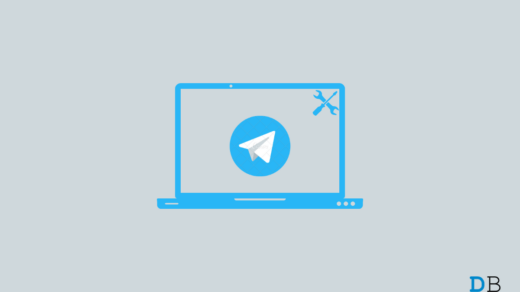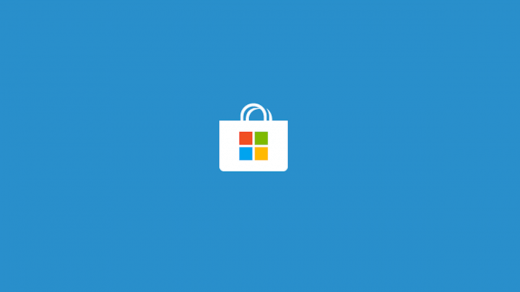Icon caches, when not refreshed for a long time, may cause the taskbar icon to go missing. Even the presence of corrupt system files on the PC can cause various glitches, including the taskbar icons not showing up. Maybe your PC has malware present in it. Secondly, if you have connected an external drive to the computer, that may have a virus in it. In both of these cases, your PC will face various issues, and you will face apps crashing, app icons missing, and more.
Best Ways to Fix Taskbar Icons Missing on Windows 11
Here are the best ways to fix taskbar icons not showing up in windows 11.
1. Update Windows 11
To eliminate any bugs on the build of Windows 11 you are using, upgrade to a newer version. Usually, you get notified when a new version of Windows is released and becomes available for download. Other than that, you can manually search for a new software update. Here are the steps. Make sure to use WiFi to swiftly download and install the update. Let the PC restart after the new update installation is completed. Check if the taskbar icons are now appearing or not. If not, then it was probably no bug on the system. You can continue trying out other fixes mentioned ahead in this guide.
2. Scan for Malware
You can scan for malware on your computer. Here is how to do it. Depending on the data on your PC, the scan may take a while to complete. If any malware is found, remove them. If you are connecting any external device to your PC, then before accessing it perform a virus scan.
3. Run a Scan for Corrupt System Files
A faulty installation of any app or a corrupt system update can lead to system file corruption. Here are the steps to fix broken system files on your PC. While the command is trying to locate and fix corrupt system files, you have to wait. Once the process is over, you may restart the PC and check the taskbar icons.
4. Refresh the Icon Cache
This troubleshooting is performed by accessing Windows explorer and deleting the existing icon cache built by Windows. Upon restarting, the system will create a new cache of icons. This will surely fix the issue of missing taskbar icons in Windows 11.
5. Restart the Windows Components
Here are the detailed steps to restart the Windows components to bring back the missing taskbar icons. Once you are done with everything, take a look at the taskbar if the icons are back in their place or not.
6. Restart the Windows Explorer
If Windows explorer has any bugs, then updating the Windows OS may fix it. Otherwise, you can restart Windows explorer manually. Here is how to do it.
Conclusion
Windows 11 has been offering a rich experience for its user interface. Without the taskbar icons, the UI will look incomplete and unorganized. Also, it will affect your work productivity. To fix all that, use these troubleshooting tips to reinstate the missing taskbar icons on your Windows 11 PC. If you’ve any thoughts on How to Fix Taskbar Icons Missing on Windows 11?, then feel free to drop in below comment box. Also, please subscribe to our DigitBin YouTube channel for videos tutorials. Cheers!
Prevent Automatic Resource & Maps Download on PUBG Mobile How to Fix Telegram App Not Working on Windows 11? Fix Microsoft Store error 0x803f8001 [5+ Methods]
Comment * Name * Email *
![]()
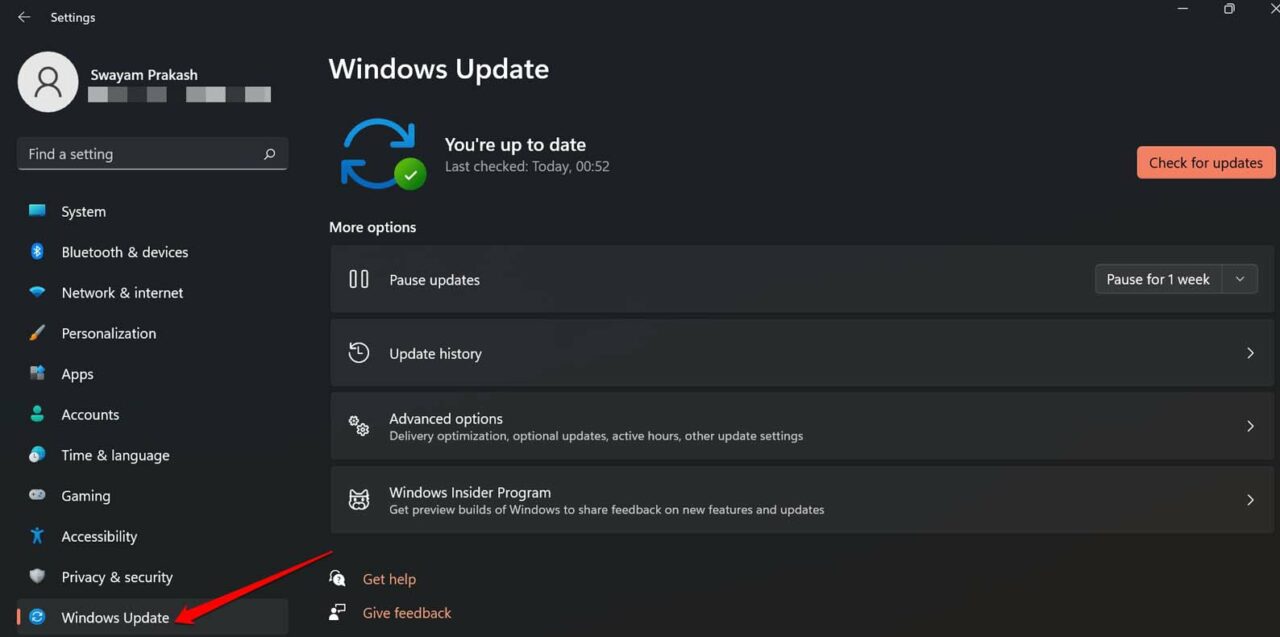

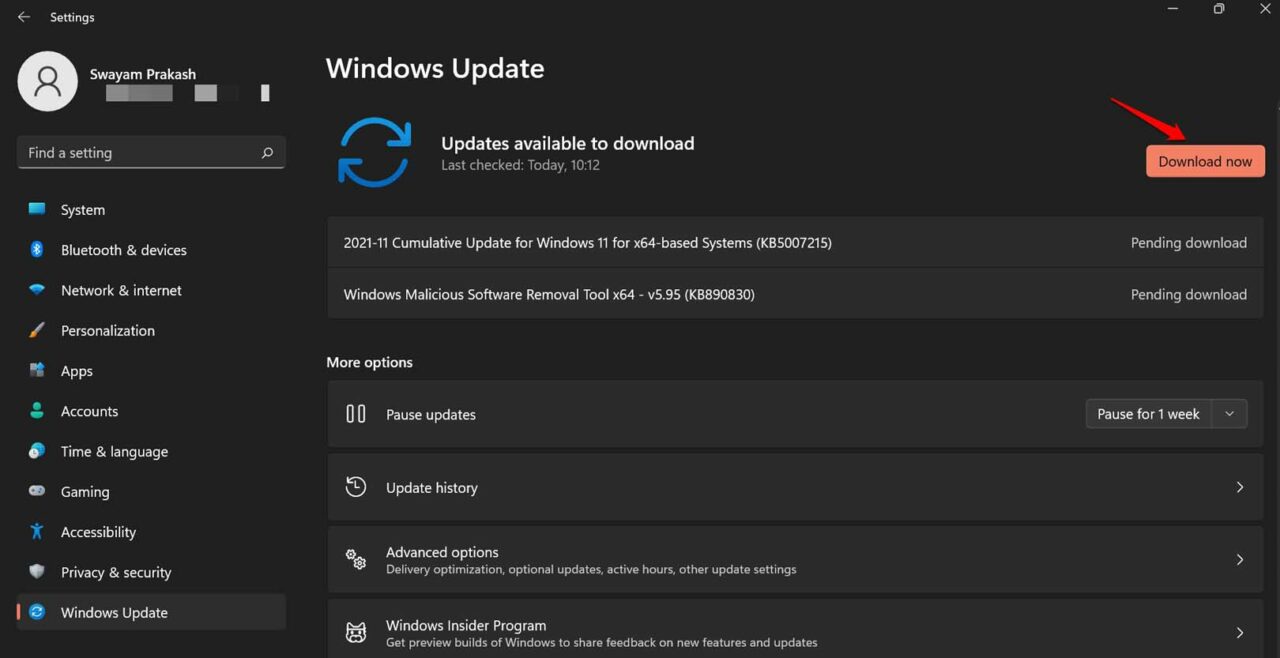
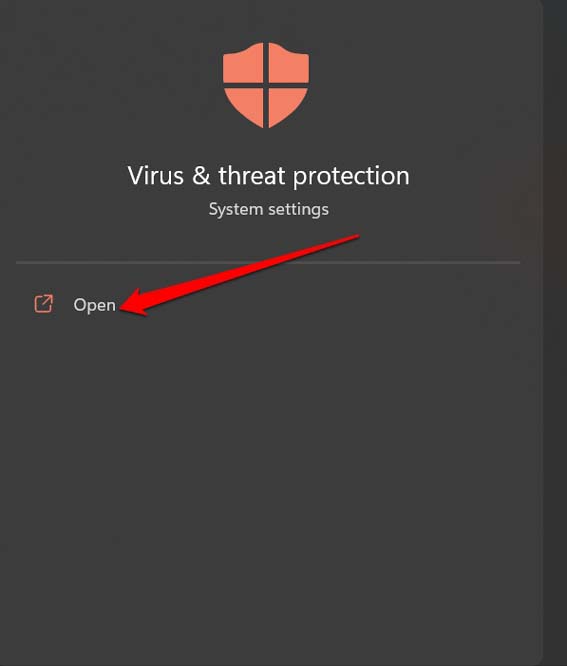
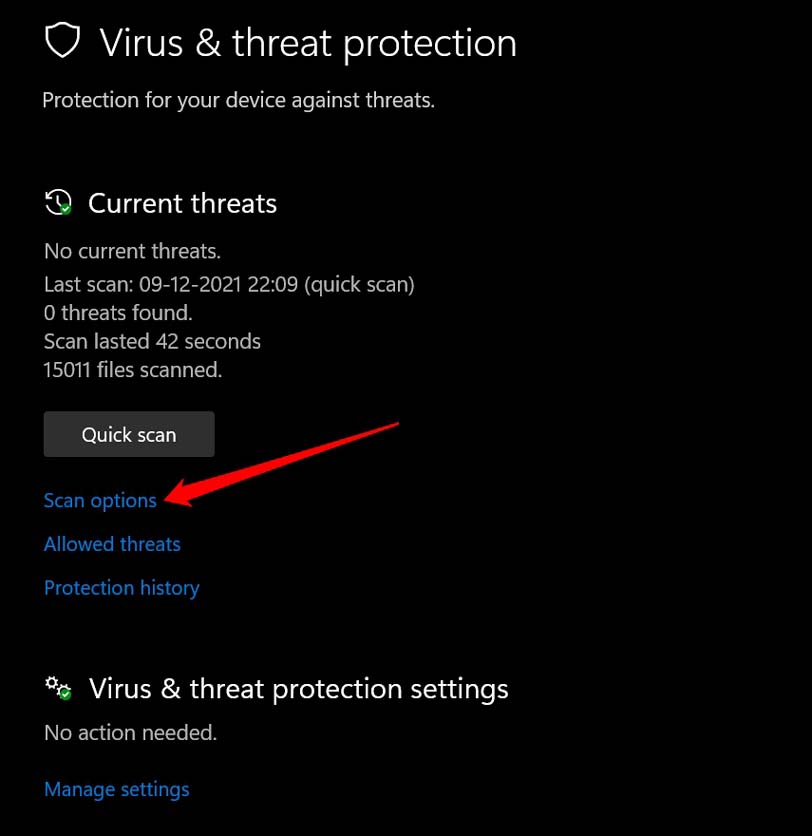
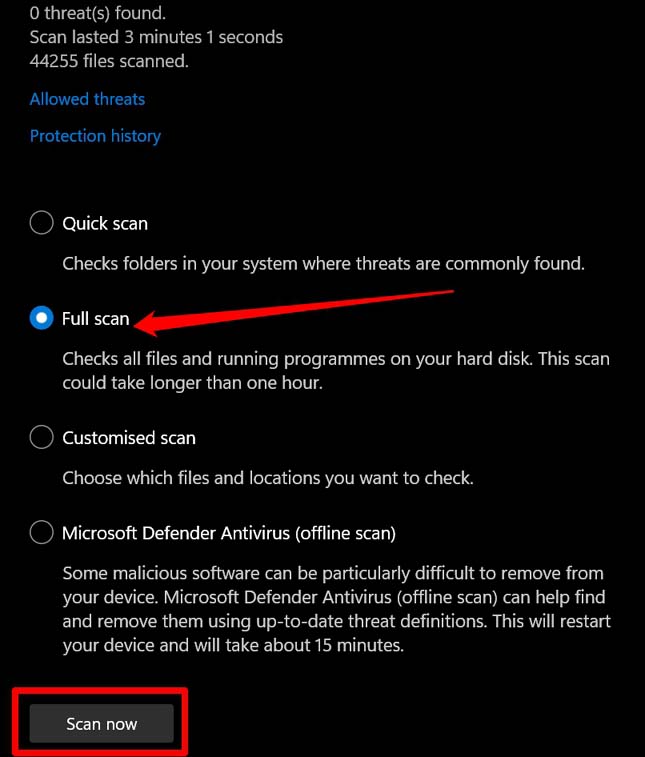


![]()
![]()